Use DiView to configure brake pedal behavior.
A small guide to use DiView.
Open DiView and identify the brake axis by pressing it, then zoom in on the window.
Right-click "View Raw Data". The red mark will show how much we are pressing the pedal, while the black mark represents the value we are transmitting to the game. To set the values we will press "Calibration..." again with the right mouse button.
Keep in mind that the maximum value is actually the minimum and vice versa, because when the pedal is at rest, the magnet attached to the pedal is at the furthest point from the Hall sensor. Then the brake will go from 100% to 0%.
As for CSL Pedals, there are 65536 values or steps for each pedal, from 0, the maximum value, i.e. with the pedal completely pressed, to 65535, the minimum value, i.e. with the pedal completely released.
DiView allows you to calibrate both the minimum and maximum points, i.e. the dead zones, and the midpoint, which establishes the operating "curve".
We need to set the Dead Zone and then the "curve", which is actually more of an "edge", by setting the center point. In practice we will have a first part, up to the central point of the stroke, or of the force in the case of the brake, with a behavior, and the second part with a different behavior.
To obtain the values we will use the following formula:
(65536*(1-DeadZone%)*(CenterPoint%))-1
For example, we want an initial deadzone of 4%, to avoid activating the brake just by placing your foot on the brake.
DeadZone = 4% = 0.04, CenterPoint = 100% = 1
Calibration...
Max = (65536*(1-0.04)*(1))-1 = 62914
Therefore, once the initial deadzone has been established, we establish the operating curve, which can be linear, sensitive or gradual, depending on the CenterPoint value that we choose. The higher the central value, the more sensitive the braking will be.
Linear:
Linear brake operation, the midpoint is half the maximum value.
DeadZone = 4% = 0.04, CenterPoint% = 50% = 0.5
Calibration...
Center = (65536*(1-0.04)*(0.5))-1 = 31456
Sensitive:
Braking occurs mostly in the initial part of the brake travel. In this example when the brake is pressed at 50%, braking is at 75%. Which means that with an average brake pressure we will have strong braking, but without blocking the tyres, while by pressing the brake more forcefully we will still be able to reach 100% braking
DeadZone = 4% = 0.04, CenterPoint% = 75% = 0.75
Calibration...
Center = (65536*(1-0.04)*(0.75))-1 = 47185
Gradual:
Braking is concentrated in the final part of the pedal. In this example, with half the force, we will only obtain 25% of the braking, while to brake hard we will have to push hard on the brake. Quite realistic, as the first part of the brake travel serves to bring the brake pads closer to the disc, but less manageable.
In my opinion, few will want to use this type of setting on the brake, but they may want a similar setting for the accelerator, in order to obtain a smoother and more gradual acceleration out of corners.
CenterPoint% = 25% = 0.25
Calibration...
Center = (65536*(1-0.04)*(0.25))-1 = 15728
So now it's up to you to find the right value of Dead Zone and Center Point. This setting will be used by all games.
Only iRacing will use Raw Data from the pedals, so DiView calibration will not work. But you can easily use the same values within the iRacing configuration files.
DiView can be downloaded from the following link.
https://heusinkveld.com/download-diview/
Merry Christmas


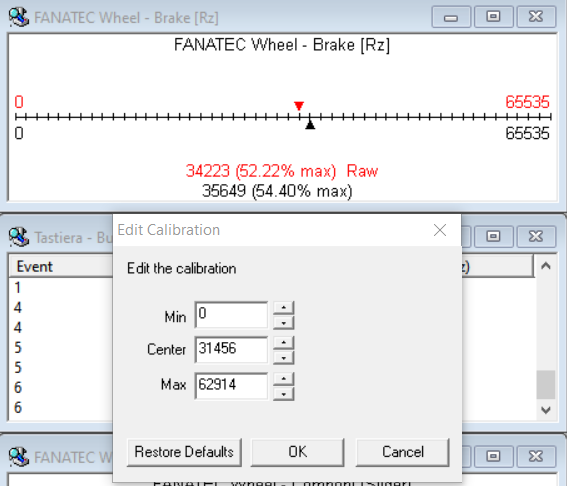
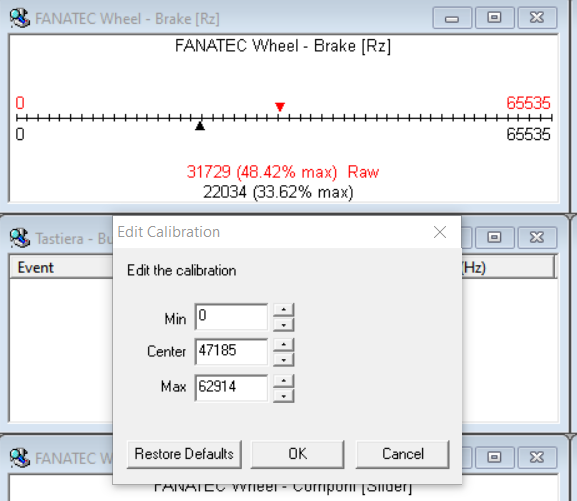
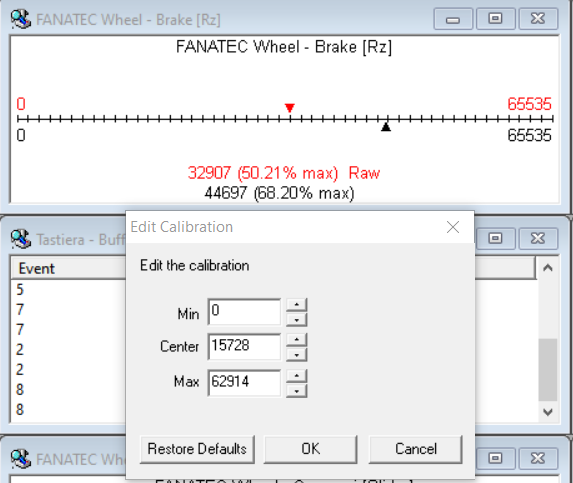
Comments
Thank you! This fixed my CSL pedals completely.
It seems that you can just make calibration once and then forget the program. I originally thought you have to run it in background in order it to work.
Only thing i change was center value to 13 107 which is 20% instead of original 50% and now it feels PERFECT especially in Le Mans Ultimate.
Hey! Will changes in calibration be saved to the database and work on the console in gt7? Or these method works only for PC?